| Home => Defensive Computing => Defensively Buying a New Laptop Computer |
Defensively Buying a New Laptop Computer
|
Initially, these notes were an excerpt from my Defensive Computing class. Now, they form the basis for a 3 hour class that I teach called Buying and Owning a Laptop Computer. Below is just the "buying" half of the class. Additional links on both topics are on class web page.
Buying a laptop is quite different from buying a desktop computer.
|
 |
Also, the technical specs on an LCD screen only tell so much. LCD screens vary more than CRTs. Writing in PC Magazine in April 2003 (LCD Monitors: Brighter, Sharper, Cheaper) Alfred Poor said "quality varies significantly." After purchasing a new laptop computer, sit it next to other laptops and see how the screens compare.
In a story by The Mercury News about defective screens in Apple PowerBooks (PowerBook's white spots have owners seeing red October 31, 2003), Richard Doherty, the director of research at Envisioneering Group commented that he has seen product defects in laptops from many manufacturers recently. His company has been getting less product testing business over the past couple of years, as computer makers tightened their budgets. Quoting him: "It's getting more and more frustrating for consumers as they find themselves unwitting participants in the final test cycle''.
Bad pixels are to be expected with any LCD screen. A broken pixel may be permanently off (showing as a black spot) or stuck on one color (all red, or blue, or green) or stuck at one brightness. My LCD monitor has one bad pixel, as did my last IBM ThinkPad. Whether a bad pixel or two is important is a matter of opinion, you have to live with it a while. Most likely, you will not be able to return the machine as defective just because it has a few bad pixels.
Note: To test a new LCD screen, load a blank white page and check the screen carefully for stuck pixels (tiny spots that stay black, white, or some fixed color no matter how the image changes). Try the test again with a black page looking for pixels that stay lit. For the best screen coverage with Internet Explorer, press the F11 key after these web pages open up in the new window, then press F11 again to toggle back to normal view.
Heat dissipation is another thing that specs donít cover. Laptop computers typically get hot, some dissipate the heat from the processor better than others. If it gets very hot return it. Not only will the heat be uncomfortable, it makes it more likely that there will be problems
with the machine in the future. Nothing good can come from excess heat in a
computer. You can buy a special pad (shelf may be a better word) designed to go underneath a laptop computer that supports it such that air can flow under the base. One
such pad sells for $10 at www.cyberguys.com
(search for Item# 141 0367).
If you are buying your first laptop, there is no way to know if you will prefer the flat metal plate (officially
called a touchpad) as a
mouse substitute vs. the pencil eraser head (officially called a trackpoint). There is no right or wrong answer,
you need to live with the mouse pointer for a while to see how comfortable it is to use.
Many people prefer to use a laptop with a real, external mouse, but this is only
possible when using the machine on a large enough (forget airplanes) flat
(forget your lap) surface and requires carrying the mouse when traveling. Writing
in Forbes Magazine (April 14, 2003) Stephen Manes notes that all
metal plates are not alike and some have an annoying quirk.
Some laptop computers such as the IBM ThinkPad T30 come with both a metal
plate and an eraser head pointer. However, this necessitates design compromises,
making it not as good at either. Comparing a ThinkPad T30 with a ThinkPad I1400
(eraser head only) side by side, the I1400 is better because the mouse buttons
are bigger and better laid out.
Keyboards are another item that you have to live with a while before you can form an opinion. Because they are smaller than full-size keyboards, they all have some non-standard adjustments. You will likely find often-used keys in non-standard places. Also the keys themselves vary, on some
machines they are flat, others are more sculpted. Ultra-small laptops
especially are forced to make compromises with their keyboards. A
friend of mine commented on this page while "pressing really hard on the shift key of his Dell
laptop so that it actually makes capital letters."
Extend the warranty when you purchase the machine. There are two reasons for this. For one thing, it may not be possible to extend it later. This happened to me with both IBM and Sony. The extended warranty is needed for a laptop because you can not easily replace the screen, hard disk or other components. Should the hard disk or screen fail, the cost of replacement could be almost as much as a new computer.
The size of text on the screen is a major factor in determining if you will be happy with a particular laptop computer. Text size varies depending on two factors: the physical size of the screen and the screen resolution. Only you can judge if a specific combination of the two results in text that is comfortably readable. Text might appear bigger on a smaller screen with a lower resolution than a larger screen with a higher resolution.
Screen size is measured diagonally, just as with televisions. However, unlike a TV, larger is not always better, because larger screens run at higher resolutions. The resolution is the number of dots (pixels) in the picture. Large CRT monitors can display a wide range of resolutions well. In contrast, the LCD monitors on laptop machines display one resolution well. This is referred to as the native resolution, it is the one where there is a pixel in the monitor for every pixel being displayed. Some common resolutions and their names are:
SVGA 800 x 600 |
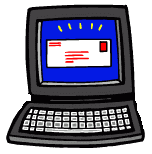 |
The shaded numbers on the right are screen sizes from a May 2003 Dell catalog. The Dell laptop with the largest text size is the one with an XGA resolution on a 15 inch screen. This also shows that different machines with the same physical size screen may have different native resolutions.
Before purchasing, try to find a computer with the same size screen and native resolution as your contemplated new laptop to see if the text is readable. If not, you will have to test the non-native resolutions on the actual computer you purchase. The ability for LCD screens to clearly display non-native resolutions varies. To increase the text size, you need to run the computer at a lower resolution (one with fewer dots). Also, be aware that LCD screens can not display resolutions higher than their native ones. I would be surprised however, if this was an issue.
Buy the biggest hard disk you can afford as upgrading it after the fact may not be possible. If your new laptop machine seems a bit slow, it might be because hard disks in laptop computers are typically slower than those in full size machines. I am told this is done to save on battery life and cut costs.
Prior to April 2003, I would not have paid much attention to the CPU (processor) thinking that any reasonably current CPU is fast enough. However, based on what I've read, you are best off buying a laptop computer with a Pentium M cpu. It provides excellent battery life and runs cooler. However, it will probably be more expensive. David Pogue said in the New York Times (March 20, 2003): "Intel has traditionally developed chips for laptops by stripping down, and slowing down, existing Pentium chips for desktop PC's. This time, though, it created a chip expressly for laptops..."
The Pentium M is one of the two things in Centrino, a new marketing buzzword from Intel. The other is built-in Wi-Fi hardware (wireless networking). From what I've read, Centrino is not necessary, but do get a Pentium M. The problem with the Wi-Fi hardware is that it will lock you in to the current wireless networking protocol (802.11b) and may prevent you from upgrading to a newer protocol in the future.
In general, you are better off with a CPU/processor designed for use in a laptop computer. Some laptops have desktop processors rather than one custom designed for a laptop. Avoid these. While they may be faster, you probably don't need the speed. Most importantly, they run hot and heat is very bad for a computer. In addition they need more battery power and require bulkier cases to dissipate the extra heat.
The Pentium M is the latest "mobile processor" from Intel. Their previous mobile processors were similarly named: the Pentium III-M and Pentium 4-M. They also have a mobile version of the Celeron. In June 2003 Intel re-designed the Pentium 4-M and calls the new processor the mobile Pentium 4. In April 2003 AMD came out with new low-voltage processors, the Athlon XP-M line.
There are different gradations of ruggedness for laptops. Twenty percent of mainstream laptops fail in the first year, usually from accidents. Fully ruggedized laptops are used by the military, cost about $3,000 or so and will likely be overkill for most consumers. The most fragile laptop cases are made of ABS plastic. One stronger option is magnesium alloy which some laptops use for the entire case while others use it only around the screen. IBM ThinkPad T and X Series laptops have Titanium composite covers that they claim are "up to" three times stronger than ABS plastic. For a while, Apple PowerBooks had titanium cases, the models released in April 2003 have an aluminum exterior instead. I have read that a plastic case can be cracked on purpose by a thief to steal a machine secured by a metal chain. Some IBM ThinkPads have a hard disk drive shock absorber (opens in new window) on the bottom. There are also semi-rugged laptops from Panasonic (see article below) that have spill-resistant keyboards, hard casings, and gel-encased disk drives. Some semi-rugged models are only 10% more than standard fragile laptops.
In October 2003, IBM came out with a new data protection scheme for their ThinkPads. A microchip in the laptop detects sudden movements and parks the read/write head on the hard drive until the computer is stabilized. IBM calls this the Active Protection System and likens it to a car's air-bag system. The expected use is to protect the hard disk when the computer falls to the floor. The hard drive can be parked in less than a tenth of a second.
If you are thinking of adding RAM, shop around. It is likely to be cheaper from Crucial or Kingston then from the laptop vendor. Then again, not everyone should install additional RAM, even though physical access will not be a problem. Mistakes can be made (don't ask).
In many cases the cost of a new laptop with a CD-RW is about $50 more than the cost with only a CD reader. This is money well spent.
All laptop computers that I've seen come with a PCMCIA slot, which is officially known as a PC card slot. Some come with two such slots, some with only one. I lived for a while with a laptop computer with a single such slot and found it limiting. Two are better.
Laptops are transitioning between the older type of USB port (1.1) and the newer type (2.0). The newer USB ports are about 40 times faster than that the older ones. Everyone should back up files to an external media, and a newer USB port is an excellent connection point for assorted backup devices. If a backup device uses USB 2.0 or FireWire and your laptop computer does not support it, you can always add support with a card that plugs in to the PCMCIA slot.
Laptops have a habit of disappearing. For years (at least since 1997 and possibly before) IBM ThinkPads have offered security in the form of three passwords: power on, set up and hard disk. The power-on password is required when the computer is turned on and is processed by the BIOS before the operating system starts. The hard disk password is absolute, even if the hard disk is removed from the computer, data can not be read without the password. The setup password controls the changing and removing of these passwords. I don't know if other vendors offer similar passwords.
Modular Bay: Some laptops come with a modular bay than can accommodate a whole host of extras such as an optical (DVD and/or CD) drive, a second battery or a memory card reader.
Flash Memory Card Readers: Some new laptops come with built-in flash memory card slots. For example, Sony models accept their Memory Stick format. Many Toshiba laptops accept Secure Digital cards. Some Dell machines accept Smart Cards (next topic) and MPC offers models that accept four types of flash memory cards. The Gateway M305 series includes a 6 in 1 flash memory card reader. This list is not complete and is bound to expand over time.
Floppy Disk Drives: The trend is away from including floppy disk drives in new computers, both laptops and full size machines. The one "gotcha" however is that a floppy disk comes in very handy when Windows won't start up. Some USB memory sticks can be used to boot a computer in an emergency. However, they require a BIOS that is capable of booting from a USB device. If the laptop does not include a floppy disk drive, then make sure it can boot from a USB memory stick.
Special Features:
Links to Related Articles have been moved to the page for my class Buying and Owning a Laptop Computer
| Back to Home Page | Viewed ? times | Created April 2003 Last Updated: December 9, 2003 |
 |
|